Connect Pro: Playback Modes
This is a lightening fast overview to help you understand what Playback Modes in Connect Pro are all about. Check out this video, or read on for more info...
Connect Pro has 3 playback modes - Drum Mode, Synth Mode and Slice Mode. You might be able to guess what they are for, but we'll break it down for ya 😄
Select your mode from the top right hand corner like this...
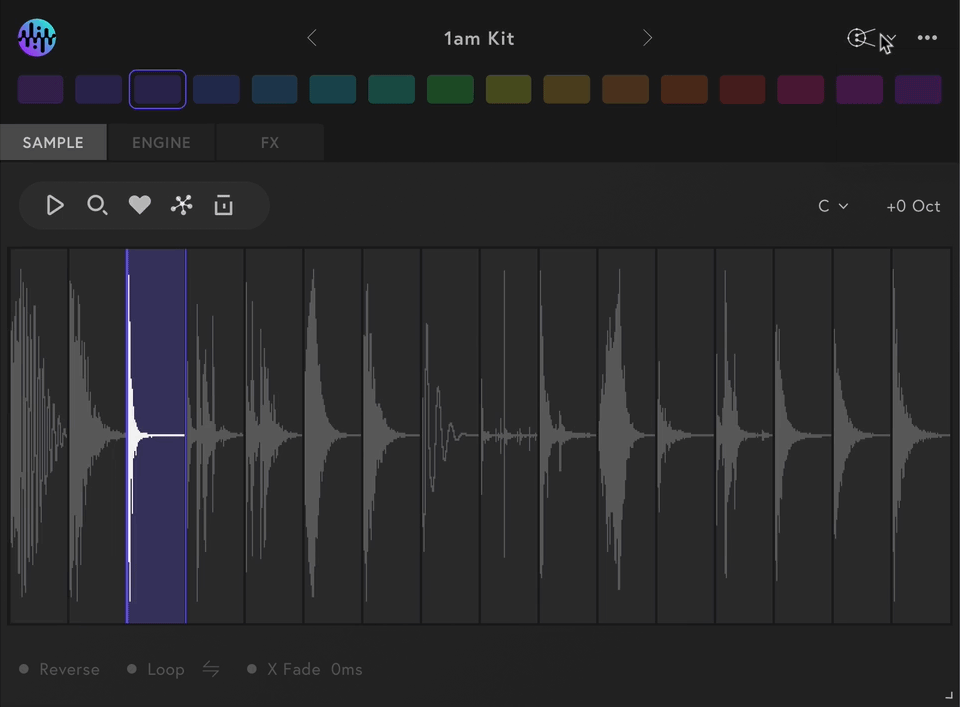
Synth Mode
Synth mode is for turning samples into playable instruments. Simply load up to 3 samples into any of the coloured pads at the top, then start tweaking your sound.
- Samples are automatically mapped across your entire keyboard, so you can play them back chromatically
- Add up to 3 layers per note using the Samples tab - they all play at the same time
- Add oscillators & modulation in the Engine tab to shape your sound
- Add effects in the Effects tab
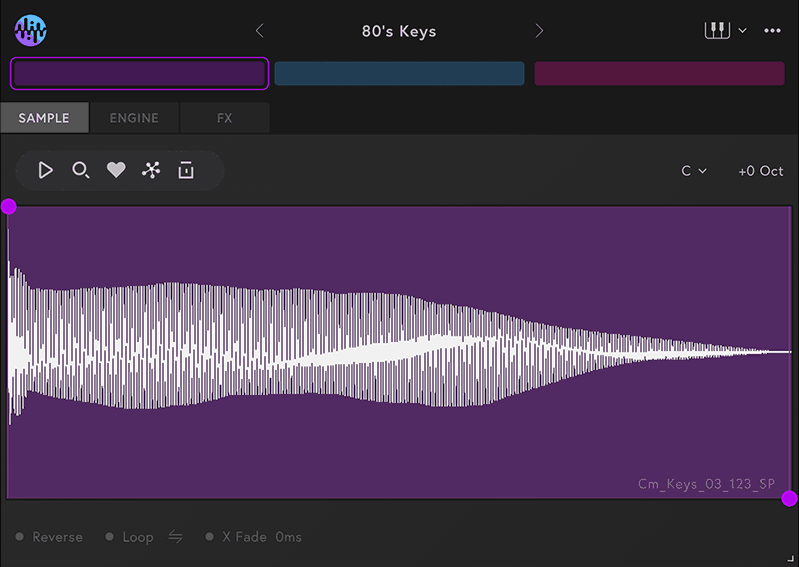
Drum Mode
Drum mode is for making beats and creating kits (although it works quite well with vocals too!) Choose an existing preset or make your own from scratch.
Simply load up to 16 samples into the coloured pads, tweak your sounds then start creating rhythms.
- Samples are automatically mapped from C1 up to D#2 (then duplicated on C3-D#4 and C5-D#6 in case its more convenient to play them there)
- Add up to 16 drum samples using the Samples tab
- Change pitch & modulation in the Engine tab
- Add effects in the Effects tab
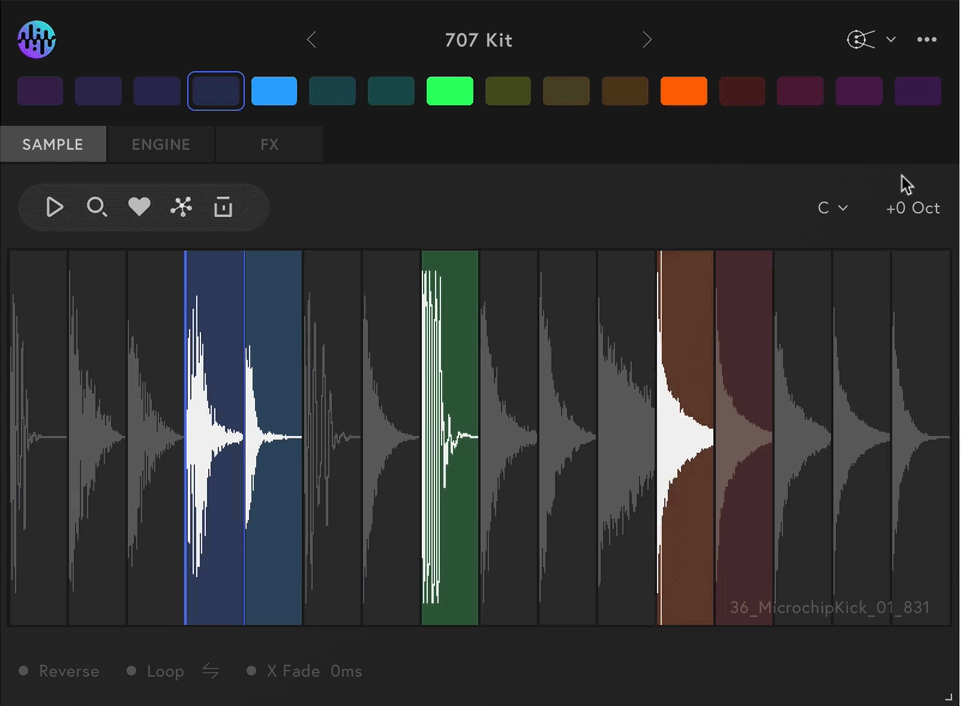
Slice Mode
Slice mode is for slicing up loops, then turning them into something new. Use the slider to select how many slices you want, tweak the sound then start playing on your keys.
- Slices are automatically mapped from C1 up to D#2 (then duplicated on C3-D#4 and C5-D#6, just like in Drum Mode)
- Add a sample, then create up to 16 slices using the slice slider
- Apply individual processing to each slice in the Engine and FX tabs
- Choose the HQ or HQ+ time/pitch algorithm, if you want the loop to stay in time
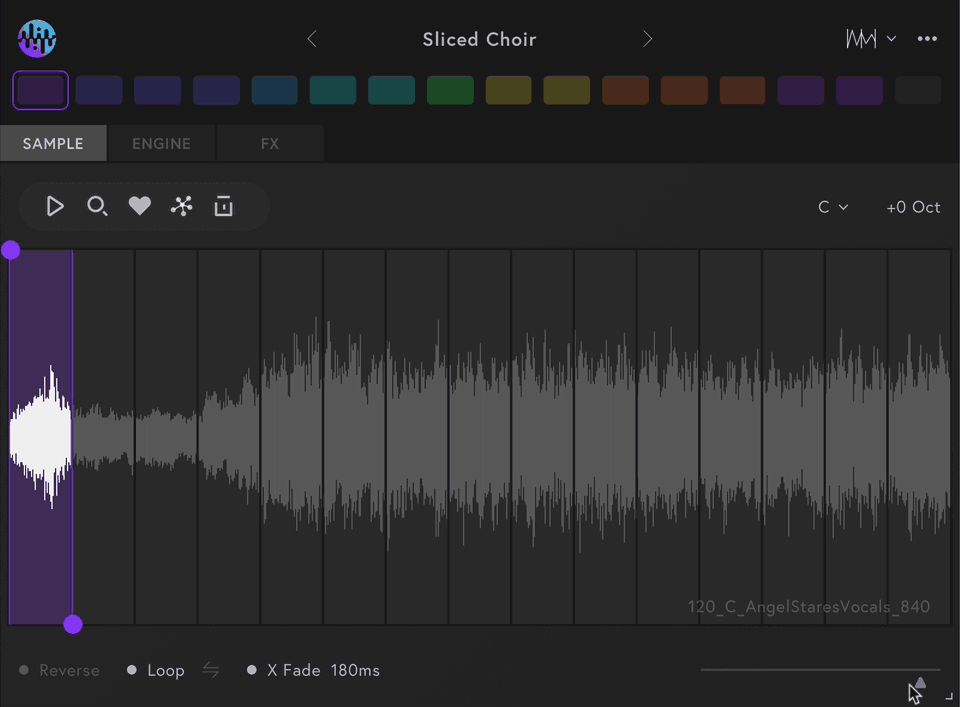
That's Playback Modes! Send us a message any time if you want us to go more in depth on any of the above ❤️